How to connect Tapo Wi-Fi Cameras/doorbells with Tapo Hub
Tapo C325WB( V2 V2.60 V2.80 ) , TC42( V2 ) , TC41( V2 ) , Tapo C230 , TC40( V1 V2 V2.80 ) , Tapo C110( V1 V1.80 V2 V2.60 V3 V3.6 V3.8 ) , TC82( V2 V2.60 ) , Tapo C111( V2.60 V3.6 ) , Tapo C310( V2 V2.80 ) , Tapo C530WS( V2 V2.60 ) , Tapo D130 , TD25 , Tapo C51A( V2 ) , Tapo C403( V2 V2.60 ) , Tapo C220P2( V1 V1.60 ) , Tapo C201( V5 V5.6 ) , Tapo C202( V2 V3 ) , Tapo C720( V1 V1.60 V1.80 ) , TC74 , Tapo C402( V2 V2.60 ) , Tapo C120 , Tapo D100C , TC72( V1 ) , Tapo C560WS( V1 V1.60 ) , Tapo C121( V1.60 ) , TC71( V2 V3 ) , Tapo C200( V3 V3.6 V3.8 V5 V5.6 V5.80 ) , TC70( V3 V5 ) , Tapo C52A( V2 ) , TC82 KIT( V2 V2.60 ) , Tapo C403 KIT( V2 V2.60 ) , Tapo C212( V2 V3 ) , Tapo C410( V2 ) , Tapo D225 , TC70P2( V5 ) , TC72P2( V1 ) , Tapo C320WS( V2 V2.60 ) , Tapo C210( V2 V3 V3.6 ) , TC60( V5 ) , Tapo H500 , Tapo C520WS( V1 V1.60 V2 V2.60 V2.80 ) , Tapo C211( V2 V2.60 V3 V3.6 ) , Tapo C402 KIT( V2 V2.60 ) , Tapo C410 KIT( V2 ) , Tapo C21A( V3 ) , Tapo D235 , Tapo D130D , TC55( V1 V1.60 ) , Tapo C225( V1 V1.60 V1.80 V2 V2.60 V2.80 ) , Tapo C500( V1 V1.60 V2 V2.60 V2.80 V2.90 ) , TC53( V1.60 ) , Tapo C220( V1 V1.60 ) , Tapo C100( V5 V5.6 ) , Tapo C222 , Tapo C101( V5.6 ) , Tapo H200 , Tapo C510W( V2 V2.60 V2.80 ) , TCB72( V1.60 )
Recent updates may have expanded access to feature(s) discussed in this FAQ. Visit your product's support page, select the correct hardware version for your device, and check either the Datasheet or the firmware section for the latest improvements added to your product. Please note that product availability varies by region, and certain models may not be available in your region.
Tapo Hub now offers Wi-Fi backup and Hub storage for some Wi-Fi cameras and doorbells, making your hub the centerpiece of your home security system. Refer to the following article for a list of Hub-compatible devices: Tapo Smart Hub Compatible Camera List
If your camera/doorbells support this feature, please upgrade the firmware to the latest and refer to the information below for configuration.
Note: Currently, only the Tapo H200 and H500 support this feature.
Wi-Fi Backup
With the Wi-Fi Backup feature, Tapo Hub can now work as a Wi-Fi extender/Access Point, providing Wi-Fi Backup functionality for Tapo Cameras and doorbells. Once enabled, the Tapo Camera and doorbells will automatically connect to the device (hub/router) with the strongest signal and seamlessly switch to another device if the Wi-Fi connection is interrupted.
Here are the steps to configure Wi-Fi Backup:
1. Connect your hub to the same Local Area Network (the simplest way is to connect to the same router).
2. Tap Device Settings > Network Connection > Wi-Fi Backup to turn on the Wi-Fi Backup feature.
3. Tap Hub AP and click the appropriate Hub for your Tapo Camera.
4. Once the setup is complete, the Tapo Camera will automatically connect to the device (Hub/Router) with the strongest signal.

Hub Storage
With the Hub Storage feature, you can now directly store the videos of your camera/doorbell on a Tapo Hub with extended storage functionality within the same local network. This feature ensures that even if the camera is stolen, video footage can still be accessed from the hub’s storage.
Note: There is a limit to the number of cameras that can connect to Hub Storage; refer to the following article for details: How many devices can connect to a Tapo Hub at the same time?
Here are the steps to configure Hub Storage:
1. Ensure your camera's connected router and your hub are within the same local area network.
2. Tap Device Settings > Storage & Recording > Local Storage > Storage Location, then select the hub where you want the videos to be stored.
3. Tap Save in the top right corner to complete the configuration.
Note: When you select Hub Storage, the video will be stored on the Hub. However, if the connection to the Hub is interrupted, the video will be temporarily saved to the SD card (if any) until the connection is restored.

Connected Devices
With the Connected Devices feature, you can configure both Wi-Fi Backup and Hub Storage in one place. You can not only set up a new device but also connect existing Wi-Fi devices.
1. Ensure the Camera and Hub are connected to the same local area network.
2. Tap Hub > Connected Devices, then tap the "+" icon in the top right corner and select "Connect Existing Devices."
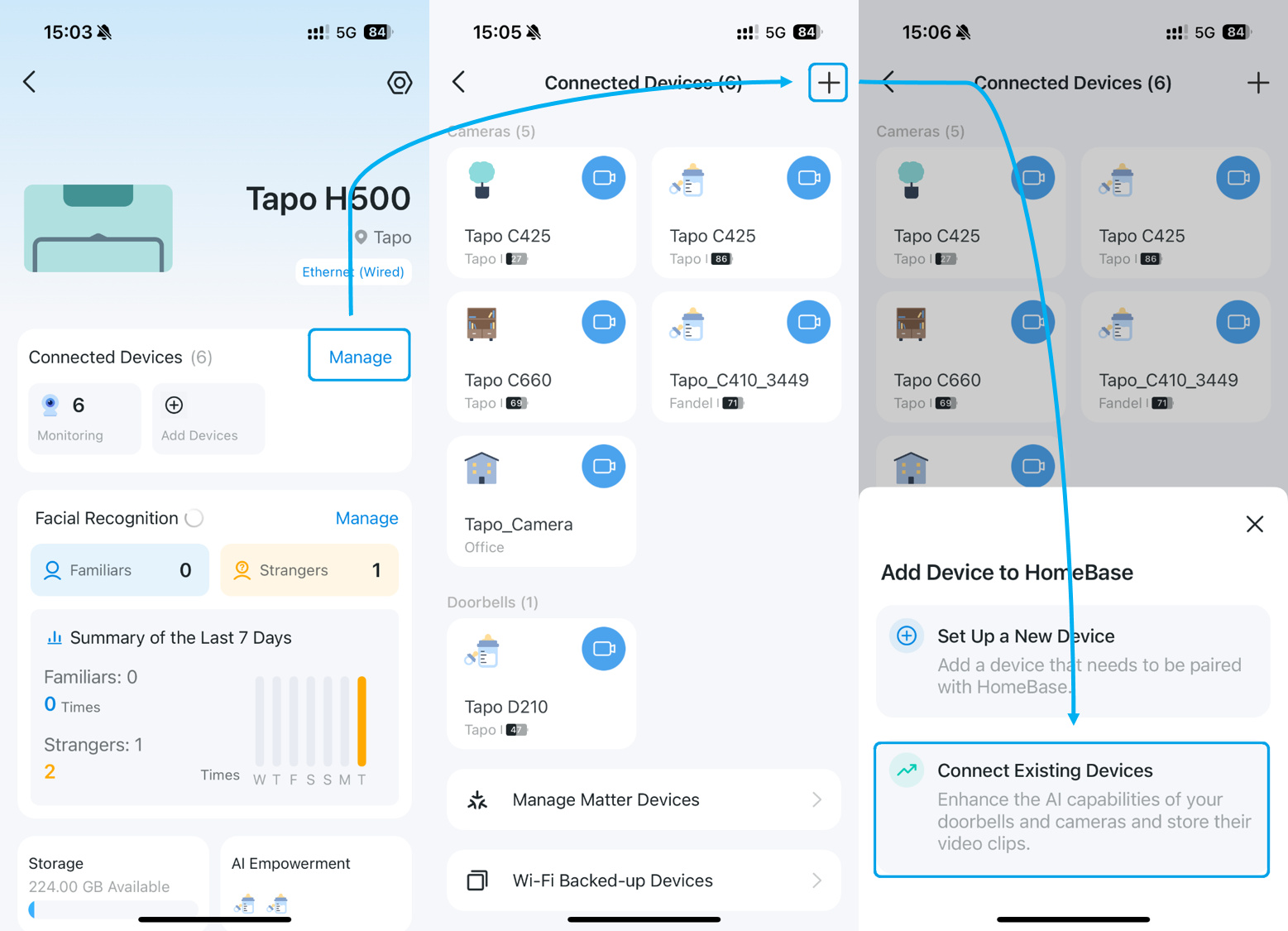
3. After discovering and adding the device to the hub, tap the corresponding device to manage both Wi-Fi Backup and Storage Location settings.

Is this faq useful?
Your feedback helps improve this site.
What’s your concern with this article?
- Dissatisfied with product
- Too Complicated
- Confusing Title
- Does not apply to me
- Too Vague
- Other
Thank you
We appreciate your feedback.
Click here to contact TP-Link technical support.
TP-Link Community
Still need help? Search for answers, ask questions, and get help from TP-Link experts and other users around the world.
As explained further in our website Privacy Policy, we allow certain advertising partners to collect information from our website through cookies and similar technologies to deliver ads which are more relevant to you, and assist us with advertising-related analytics (e.g., measuring ad performance, optimizing our ad campaigns). This may be considered "selling" or "sharing"/disclosure of personal data for "targeted advertising" as defined by certain U.S. state laws. To opt out of these activities, press "Opt Out" below. If the toggle below for "Targeted Advertising and 'Sale' Cookies" is to the left, you are already opted out and you can close these preferences.
Please note that your choice will apply only to your current device/browser. You must indicate your choice on each device and browser you use to access our website. If you clear your cookies or your browser is set to do so, you must opt out again.
Your Privacy Choices
As explained further in our website Privacy Policy, we allow certain advertising partners to collect information from our website through cookies and similar technologies to deliver ads which are more relevant to you, and assist us with advertising-related analytics (e.g., measuring ad performance, optimizing our ad campaigns). This may be considered "selling" or "sharing"/disclosure of personal data for "targeted advertising" as defined by certain U.S. state laws. To opt out of these activities, press "Opt Out" below. If the toggle below for "Targeted Advertising and 'Sale' Cookies" is to the left, you are already opted out and you can close these preferences.
Please note that your choice will apply only to your current device/browser. You must indicate your choice on each device and browser you use to access our website. If you clear your cookies or your browser is set to do so, you must opt out again.
These cookies are necessary for the website to function and cannot be switched off.
TP-Link
accepted_local_switcher, tp_privacy_banner, tp_privacy_base, tp_privacy_marketing, tp_top-banner, tp_popup-bottom, tp_popup-center, tp_popup-right-middle, tp_popup-right-bottom, tp_productCategoryType
Youtube
id, VISITOR_INFO1_LIVE, LOGIN_INFO, SIDCC, SAPISID, APISID, SSID, SID, YSC, __Secure-1PSID, __Secure-1PAPISID, __Secure-1PSIDCC, __Secure-3PSID, __Secure-3PAPISID, __Secure-3PSIDCC, 1P_JAR, AEC, NID, OTZ
These cookies allow targeted ads or the "sale" of personal data (toggle to the left to opt out).
Analytics cookies enable us to analyze your activities on our and other websites in order to improve and adapt the functionality of our website and our ad campaigns.
Advertising cookies can be set through our website by our advertising partners in order to create a profile of your interests and to show you relevant advertisements on other websites.
Google Analytics & Google Tag Manager
_gid, _ga_<container-id>, _ga, _gat_gtag_<container-id>
Google Ads & DoubleClick
test_cookie, _gcl_au
Meta Pixel
_fbp
Crazy Egg
cebsp_, _ce.s, _ce.clock_data, _ce.clock_event, cebs
lidc, AnalyticsSyncHistory, UserMatchHistory, bcookie, li_sugr, ln_or
Welcome to Our Website! If you stay on our site, we and our third-party partners use cookies, pixels, and other tracking technologies to better understand how you use our site, provide and improve our services, and personalize your experience and ads based on your interests. Learn more in your privacy choices.


