How to Configure Management VLAN on TP-Link Smart and Managed Switches Using the New GUI
TL-SG3452X , SG5452XMPP , TL-SG3452XP , TL-SG2210P , SG2210MP , TL-SX3008F , TL-SL2428P , TL-SX3016F , S4500-8G , SG2218 , SG3428 , TL-SG3428X , SL2428P , TL-SG3428X-M2 , S4500-8GHP2F , S4500-16G2F , TL-SG3428XF , TL-SG2210MP , SG3428X-M2 , SG3210 , SG3452 , SG3452X , TL-SG3210XHP-M2 , S5500-24GP4XF , TL-SG2428P , T3700G-28TQ , SG3428XF , SG2428LP , SX3008F , SG3428MP , SG3428X , SX3016F , SG2428P , SG3452XP , TL-SG3428 , TL-SG2218 , SG2210P , SG5452X , S5500-4XHPP2XF , S5500-8MHP2XF , TL-SG3428MP , TL-SG2008 , TL-SG3210 , TL-SG3452 , Festa FS310GP , TL-SX3206HPP , SG3428XMP , TL-SG3428XMP , SX3206HPP
Recent updates may have expanded access to feature(s) discussed in this FAQ. Visit your product's support page, select the correct hardware version for your device, and check either the Datasheet or the firmware section for the latest improvements added to your product. Please note that product availability varies by region, and certain models may not be available in your region.
Introduction
Management VLAN provides a safer method to manage the switch. With management VLAN configured, only the hosts in the management VLAN can access switches’ GUI.
Network Requirements
As the following topology shows, PC1 and PC2 are connected to port 1 and port 21 of the switch. The switch (TL-SG3428X) is connected to the internet via a router through port 9. The IP address of the switch is 192.168.0.100, which is assigned by the router (ER605). In this example, we will configure management VLAN to only allow the hosts in VLAN2 to access the GUI of the switch.
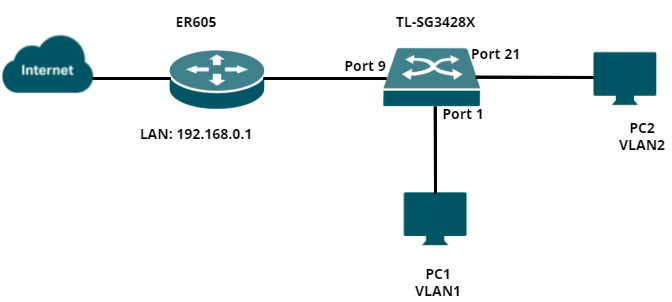
Configuration Overview
1. Create a VLAN interface on the router
2. Create the corresponding VLAN on the switch
3. Create an access control rule
4. Verification
Configuration Steps
Step 1. Log in to the router’s GUI and navigate to Network → LAN to add a new VLAN interface — VLAN 2.

Step 2. Log in to the GUI of the switch and navigate to L2 Features → VLAN → 802.1Q VLAN → VLAN Config to add a new entry for VLAN — VLAN2. The uplink port of the switch should be tagged.

Then navigate to Port Config and change the PVID of Port 21 to 2.

Step 3. Navigate to Security → Access Security → Access control to create an IP-based ACL (Access Control List).
Specify the Access interface as HTTP and HTTPS, and only allow devices in 192.168.2.1/24 to access the GUI of switch.

Step 4. Verification
Lastly, you can verify whether the settings have been successfully applied. For example: PC2 in VLAN2 can access 192.168.0.100; however, PC1 cannot.


Is this faq useful?
Your feedback helps improve this site.
What’s your concern with this article?
- Dissatisfied with product
- Too Complicated
- Confusing Title
- Does not apply to me
- Too Vague
- Other
Thank you
We appreciate your feedback.
Click here to contact TP-Link technical support.
TP-Link Community
Still need help? Search for answers, ask questions, and get help from TP-Link experts and other users around the world.
As explained further in our website Privacy Policy, we allow certain advertising partners to collect information from our website through cookies and similar technologies to deliver ads which are more relevant to you, and assist us with advertising-related analytics (e.g., measuring ad performance, optimizing our ad campaigns). This may be considered "selling" or "sharing"/disclosure of personal data for "targeted advertising" as defined by certain U.S. state laws. To opt out of these activities, press "Opt Out" below. If the toggle below for "Targeted Advertising and 'Sale' Cookies" is to the left, you are already opted out and you can close these preferences.
Please note that your choice will apply only to your current device/browser. You must indicate your choice on each device and browser you use to access our website. If you clear your cookies or your browser is set to do so, you must opt out again.
Your Privacy Choices
As explained further in our website Privacy Policy, we allow certain advertising partners to collect information from our website through cookies and similar technologies to deliver ads which are more relevant to you, and assist us with advertising-related analytics (e.g., measuring ad performance, optimizing our ad campaigns). This may be considered "selling" or "sharing"/disclosure of personal data for "targeted advertising" as defined by certain U.S. state laws. To opt out of these activities, press "Opt Out" below. If the toggle below for "Targeted Advertising and 'Sale' Cookies" is to the left, you are already opted out and you can close these preferences.
Please note that your choice will apply only to your current device/browser. You must indicate your choice on each device and browser you use to access our website. If you clear your cookies or your browser is set to do so, you must opt out again.
Necessary Cookies
These cookies are necessary for the website to function and cannot be switched off.
TP-Link
SESSION, JSESSIONID, accepted_local_switcher, tp_privacy_banner, tp_privacy_base, tp_privacy_marketing, tp_top-banner, tp_popup-bottom, tp_popup-center, tp_popup-right-middle, tp_popup-right-bottom, tp_productCategoryType
Youtube
id, VISITOR_INFO1_LIVE, LOGIN_INFO, SIDCC, SAPISID, APISID, SSID, SID, YSC, __Secure-1PSID, __Secure-1PAPISID, __Secure-1PSIDCC, __Secure-3PSID, __Secure-3PAPISID, __Secure-3PSIDCC, 1P_JAR, AEC, NID, OTZ
Zendesk
OptanonConsent, __cf_bm, __cfruid, _cfuvid, _help_center_session, _pendo___sg__.<container-id>, _pendo_meta.<container-id>, _pendo_visitorId.<container-id>, _zendesk_authenticated, _zendesk_cookie, _zendesk_session, _zendesk_shared_session, ajs_anonymous_id, cf_clearance
Targeted Advertising and "Sale" Cookies
These cookies allow targeted ads or the "sale" of personal data (toggle to the left to opt out).
Analytics cookies enable us to analyze your activities on our and other websites in order to improve and adapt the functionality of our website and our ad campaigns.
Advertising cookies can be set through our website by our advertising partners in order to create a profile of your interests and to show you relevant advertisements on other websites.
Google Analytics & Google Tag Manager
_gid, _ga_<container-id>, _ga, _gat_gtag_<container-id>
Google Ads & DoubleClick
test_cookie, _gcl_au
Meta Pixel
_fbp
lidc, AnalyticsSyncHistory, UserMatchHistory, bcookie, li_sugr, ln_or
_rdt_uuid
Welcome to Our Website! If you stay on our site, we and our third-party partners use cookies, pixels, and other tracking technologies to better understand how you use our site, provide and improve our services, and personalize your experience and ads based on your interests. Learn more in your privacy choices.










1.0_01-Omada-pro-switch_normal_20231016055556b.png)