How to set up OpenVPN Client on Android Phone and iPhone
Deco BE65-Outdoor , Deco X20 , Deco BE65-5G , Deco X68 , Deco PX50 , Deco BE95 , Deco BE75 , Deco BE5000 , Deco BE65-PoE , Deco BE65 Pro , Deco W8100 , Deco X3000 , Deco XE70 Pro , Deco BE11000 , Deco X90 , Deco XE75 , Deco X95 , Deco BE25 , Deco X50 , Deco X50 Pro , Deco BE68 , Deco X75 , Deco X55 , Deco BE85 , Deco X50-PoE , Deco BE65 , Deco XE75 Pro , Deco XE200 , Deco X20-Outdoor , Deco BE22 , Deco BE9300 , Deco WB10800 , Deco X80 , Deco BE3600 Pro , Deco X60
Recent updates may have expanded access to feature(s) discussed in this FAQ. Visit your product's support page, select the correct hardware version for your device, and check either the Datasheet or the firmware section for the latest improvements added to your product. Please note that product availability varies by region, and certain models may not be available in your region.
OpenVPN is an open-source virtual private network (VPN) software that utilizes SSL/TLS protocols for encrypted communication. It provides secure remote access and site-to-site connections and is widely used for protecting network communication and access control.
Please follow the steps below to set up the OpenVPN connection.
Android Phone
1. From your Android device, download the OpenVPN Connect app from the Google Play Store.

2. Launch the OpenVPN app
3. Select Upload File, Click on Browser.


4. Find the Config file and click on it, Press OK.


5. The Profile Name and the Server Hostname(Server WAN IP) will be shown.

6. If connection is successful, a message similar to the following will appear.

Note: If an error message appears that Server version is too low, you can go to Settings>Advanced Settings>Security Level and select Insecure to solve the issue.
iPhone
1. Download the OpenVPN Connect app from the App store.

2. Find the OpenVPN configuration file downloaded from the server in your files, long-press it, and click "Share."
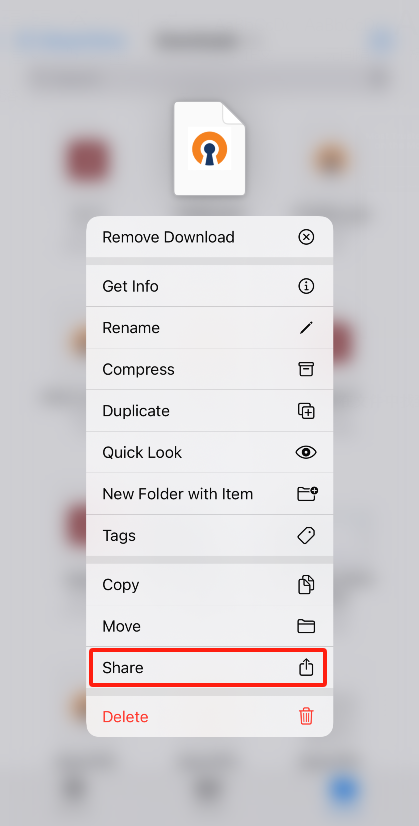
3. Click on the OpenVPN app icon.

4. Tap "ADD," review the configuration details from the server file.

5. Click "connect," then "allow," enter the password.
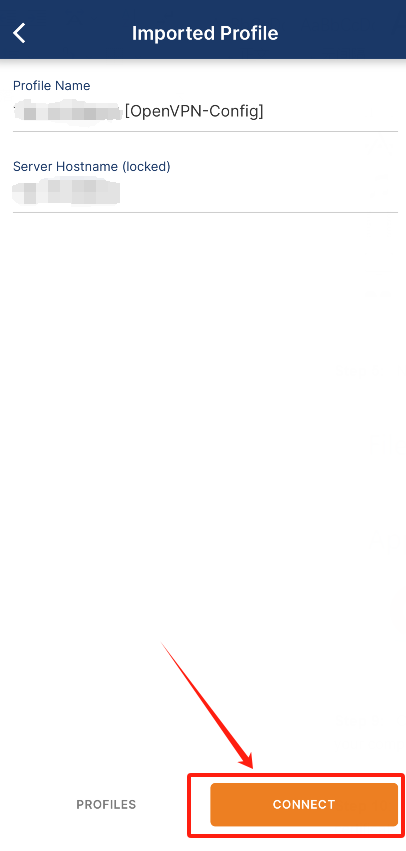

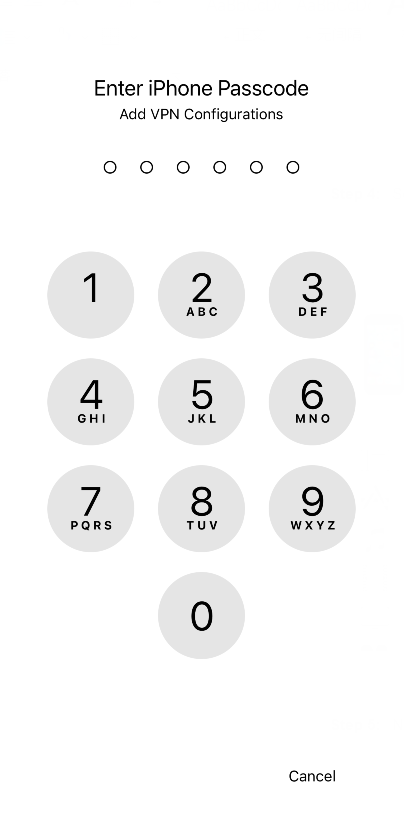
6. Seeing this page indicates successful configuration.
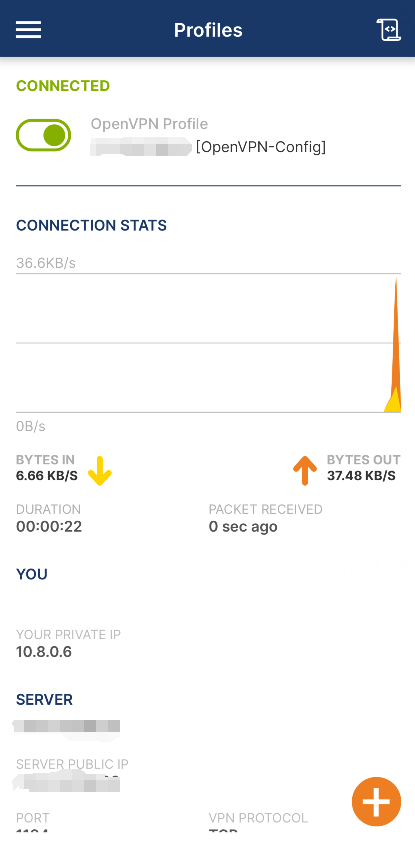
Note: If an error message appears that Server version is too low, you can go to Settings>Advanced Settings>Security Level and select Insecure to solve the issue.
Is this faq useful?
Your feedback helps improve this site.
What’s your concern with this article?
- Dissatisfied with product
- Too Complicated
- Confusing Title
- Does not apply to me
- Too Vague
- Other
Thank you
We appreciate your feedback.
Click here to contact TP-Link technical support.
TP-Link Community
Still need help? Search for answers, ask questions, and get help from TP-Link experts and other users around the world.
This website uses cookies to improve website navigation, analyze online activities and have the best possible user experience on our website. You can object to the use of cookies at any time. You can find more information in our privacy policy .
Your Privacy Choices
This website uses cookies to improve website navigation, analyze online activities and have the best possible user experience on our website. You can object to the use of cookies at any time. You can find more information in our privacy policy .
These cookies are necessary for the website to function and cannot be deactivated in your systems.
TP-Link
accepted_local_switcher, tp_privacy_banner, tp_privacy_base, tp_privacy_marketing, tp_top-banner, tp_popup-bottom, tp_popup-center, tp_popup-right-middle, tp_popup-right-bottom, tp_productCategoryType
Youtube
id, VISITOR_INFO1_LIVE, LOGIN_INFO, SIDCC, SAPISID, APISID, SSID, SID, YSC, __Secure-1PSID, __Secure-1PAPISID, __Secure-1PSIDCC, __Secure-3PSID, __Secure-3PAPISID, __Secure-3PSIDCC, 1P_JAR, AEC, NID, OTZ
Analysis cookies enable us to analyze your activities on our website in order to improve and adapt the functionality of our website.
The marketing cookies can be set through our website by our advertising partners in order to create a profile of your interests and to show you relevant advertisements on other websites.
Google Analytics & Google Tag Manager
_gid, _ga_<container-id>, _ga, _gat_gtag_<container-id>
Google Ads & DoubleClick
test_cookie, _gcl_au
Meta Pixel
_fbp
Crazy Egg
cebsp_, _ce.s, _ce.clock_data, _ce.clock_event, cebs
lidc, AnalyticsSyncHistory, UserMatchHistory, bcookie, li_sugr, ln_or
_Overview_normal_20211225093343a.png)
_Overview_normal_20230128023929i.png)
